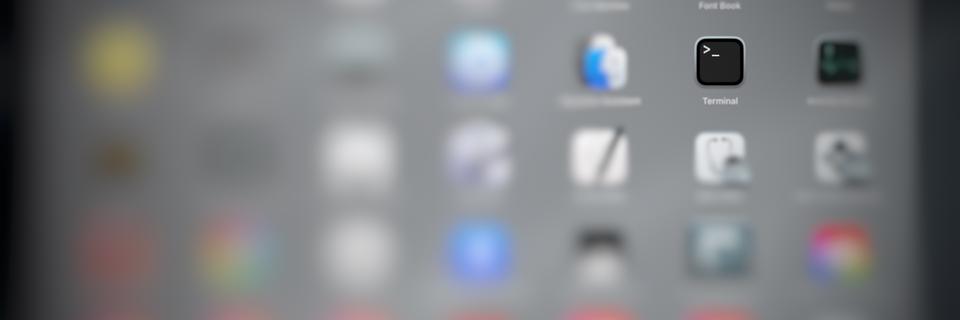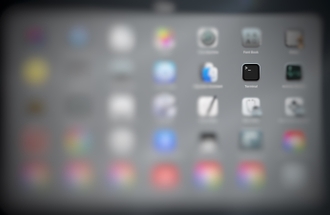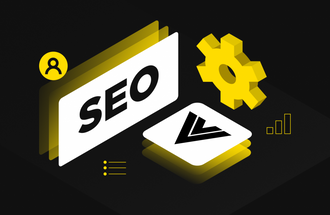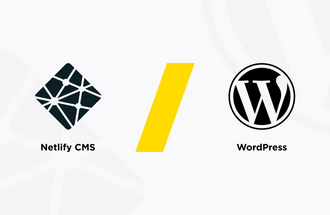Here is the list of my general command line commands that I use in my experience.
Working with directories
Display path to current working place.
pwd
Go to a folder_name directory.
cd folder_name
Go to parent directory.
cd ..
Formatted list of files and folders in a directory.
-l - shows all files and folders like a list
ls -l
Formatted list with all files and folders including hidden types of files.
-l - shows all files and folders like a list
-a - shows all hidden files and folders
ls -la
Created the new directory with name folder_name.
mkdir folder_name
Working with files
Delete the file file_name.
rm file_name
Delete the directory folder_name with its subdirectories and files.
-r - delete all directories recursively
-f - force-delete files
rm -rf folder_name
Rename the file from old_file_name to new_old_file_name.
mv old_file_name new_old_file_name
Copy the file file_name to the directory folder_name.
cp file_name folder_name
Copy the directory source_folder_name with its subdirectories to the directory target_folder_name.
-r - copy a directory including all its content
cp -r source_folder_name target_folder_name
Clean a big log file path_to_log_file
cp /dev/null path_to_log_file
Working with permissions
Change permission of the file file_name to code 755
chmod 755 file_name
Change permission of the directory folder_name to code 755 including its subdirectories.
-R - change permission recursively for all subdirectories
chmod -R 755 folder_name
Change ownership of the file file_name to user user_name and to the group group_name
chown user_name:group_name file_name
Change ownership of the directory folder_name to user user_name and to the group group_name
-R - change ownership recursively for all subdirectories
chown -R user_name:group_name folder_name
Working with outputs
Clear command line interface.
clear
Show the content of the file with the name file_name.
cat file_name
Check the information of disk usage of files and directories on a system.
-s - display only total space
-h - display in human-readable format
# Check space in root directory
du -sh /*
# Check space in 'some_folder' directory
du -sh /some_folder/*
Working with processes
Kill process with the id process_id
kill process_id
Kill a process on the port port_value (example: 8080)
sudo kill -9 $(sudo lsof -t -i:port_value)
# or
sudo fuser -k port_value/tcp
Working with services
Restart Apache
sudo service apache2 restart
Restart MySQL
sudo /etc/init.d/mysql restart